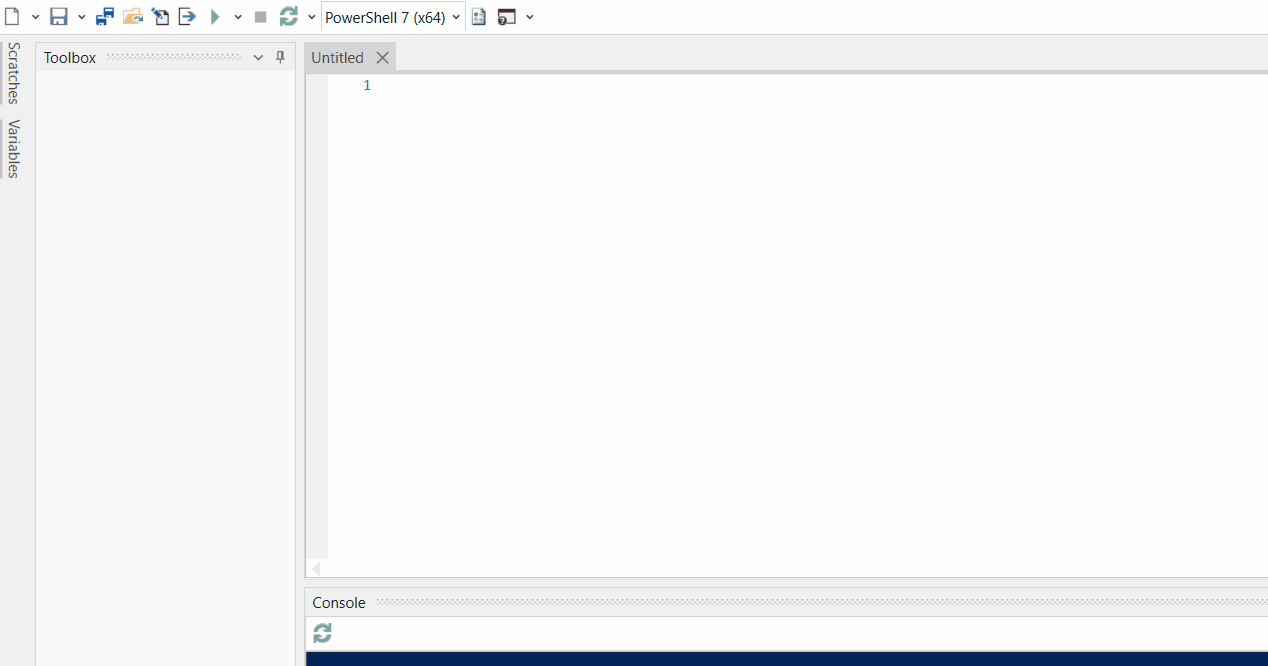Request a 14 day trial key. You can use the trial key with PowerShell Pro Tools for Visual Studio, PowerShell Pro Tools for Visual Studio Code and PSScriptPad.
Get Started
0. Download
1. Install License
Install your PowerShell Pro Tool license by clicking Install License or accessing the command palette with
Ctrl+P and searching for Install License.
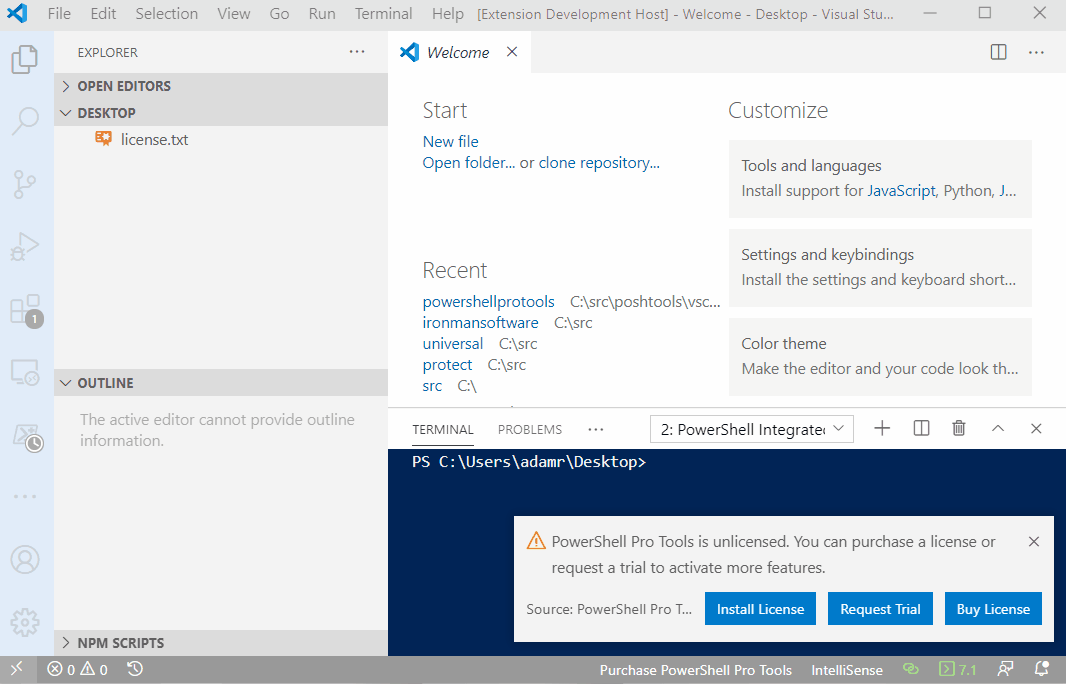
2. Access PowerShell Pro Tools
PowerShell Pro Tools adds features throughout Visual Studio Code. You can access them in the activity pane and in your editor.
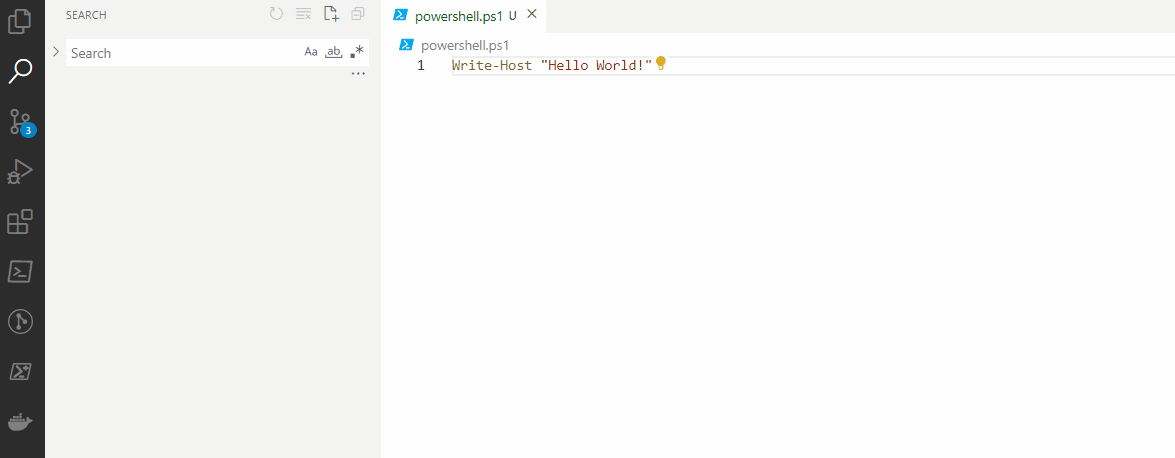
0. Download
1. Install License
Install your PowerShell Pro Tool license by clicking View \ PowerShell \ Settings and clicking the Install a License Key button.
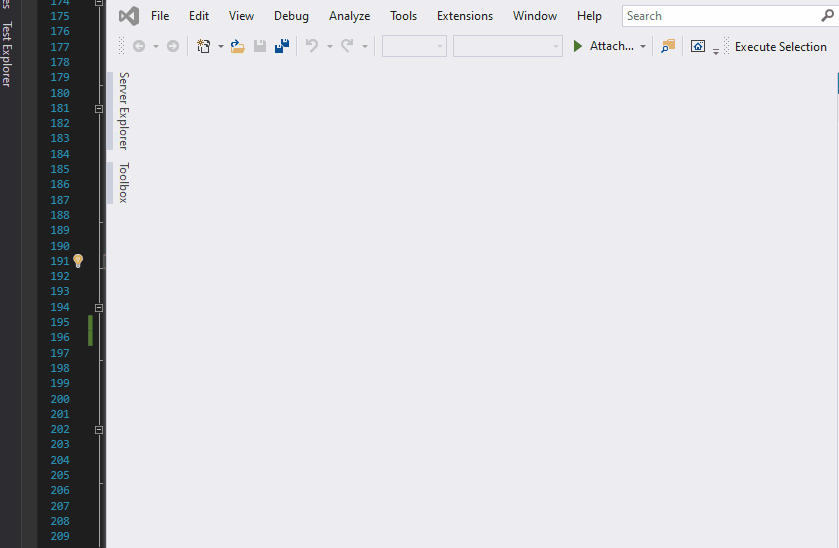
2. Start Editing
PowerShell Pro Tools adds a Windows Form Designer, PS7 editing and more to Visual Studio.
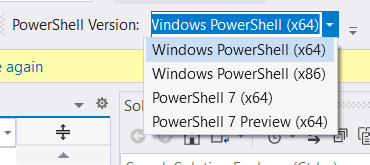
0. Download
1. Install License
Click the Install License button to open your license file in PSScriptPad.
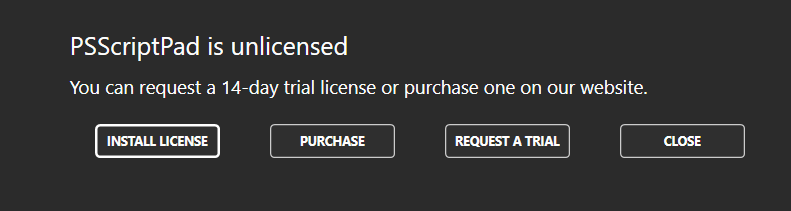
2. Start Designing
Create a new Windows Form and start designing.